Note: Startup disk is not accessible on macOS High Sierra 10.13; therefore, Mac users are not allowed to access built-in system drives from any apps. Follow the trusted, reliable, and safe Stellar Phoenix Mac Data Recovery Software to recover data from Mac Drive.
System Integrity Protection (SIP) is a security feature introduced in Mac Operating System to restrict the access of third-party applications to system disk and partition. This feature prevents any modification in protected system files and folders on your Mac.
Follow these steps to disable System Integrity Protection (SIP):
Restart your Mac, press and hold 'Command + R' key until your Mac boots into Recovery Mode (macOS Utilities)
Under macOS Utilities screen, select 'Utilities' and from the drop-down list, select 'Terminal'
In the Terminal screen, type in csrutil disable
and press Return
Restart your Mac and new System Integrity Protection settings will take effect. Launch Stellar Phoenix Mac Data Recovery – Professional
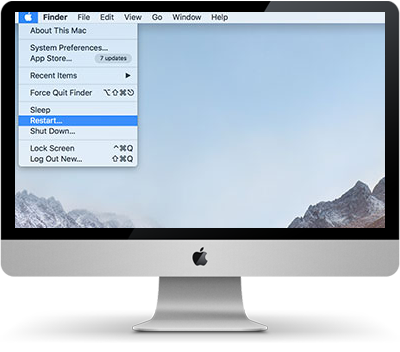
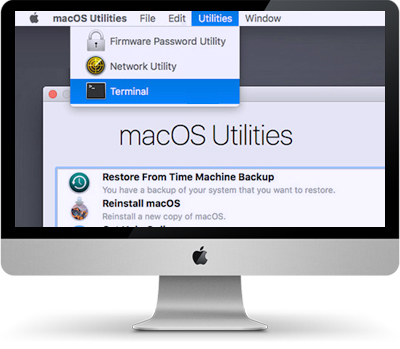
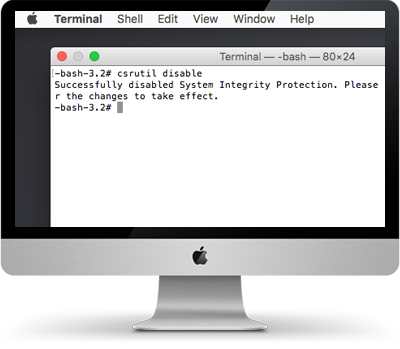
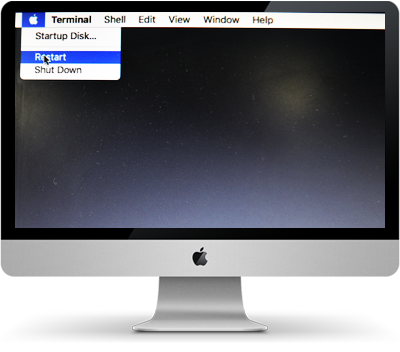
After System Integrity Protection (SIP) is disabled, launch Stellar Phoenix Mac Data Recovery – Professional to perform Mac data recovery on the startup disk. Once you have recovered your files, enable the System Integrity Protection (SIP) to protect your system files, processes and directories at the root level from being modified.
To enable System Integrity Protection (SIP) just type csrutil enable as mentioned in step-3.